How Zoom can help open your digital doors to teach online.
Zoom is a remote conferencing services that combines video conferencing, online meetings, chat, and mobile collaboration. With Zoom, you are able to manage the live stream yourself and are able to invite multiple people to view your broadcast via a bespoke code. During these challenging times, Zoom can act as a fantastic tool for your club to begin using to help you communicate with both your team and club members.
Like with many software packages, there are different pricing options but Zoom has currently lifted the 40-minute meeting limit on their free Basic accounts which means you'll have longer to connect with your members. You can find out more about the packages offered by Zoom on their website.
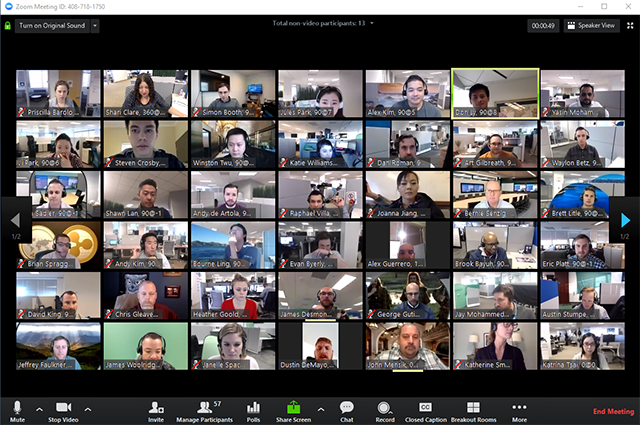
How to Operate Zoom
Now that we have covered the basics of what Zoom is and how it may be beneficial to helping your club move online, it's important to provide a quick guide on how you set up an account and begin using zoom to move your club online.
Registering for an Account
- Go to Zoom's main website and click on the 'sign up, it's free' option on the far right hand side of the screen. You can either use an existing Google account or you can choose to use an email address that is frequently used from your account;
- If you are not using a Google account, you will receive an email to your chosen email account and you should follow password prompts to get your account live;
- Once you have signed up, you will be able to sign in from the main page using the email address and password that you have already created.
Hosting a Meeting
Once you have your account set up, you can get ready to host your first meeting. But before doing this, it would be a good idea to know what type of content you will include in your first class, if you will be doing this on a one-to-one basis or whether you will be doing a large group meeting.
Zoom does have a limit of 100 participants on its basic account, so make sure you take that into your considerations before planning. Getting yourself set up mentally with create clarity in your own mind and show just how adaptable your club is.
You will need to download the Zoom App in order to get start, so if you do not yet have this, head to the Zoom website and select "Host a Meeting" to start the installation. You can download this for a desktop or mobile phone, so decide which device will work best for you - this is something to consider in the planning process.
Once you have the App downloaded, you should then open it on your phone or desktop and you will then be presented with a prompt to enter your sign in with your details as pictured below.
 Once you are signed in, you should then click the downward arrow to select the Start with video option before selecting the New Meeting option to start an instant meeting.
Once you are signed in, you should then click the downward arrow to select the Start with video option before selecting the New Meeting option to start an instant meeting.
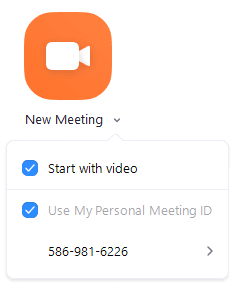
Once you have selected the option to start a new meeting, you will need to send an email to all participants you want to join into the video or call as seen below. When you email your members, they will be sent a unique link and meeting password to access your online class. You can either send through the default email your device normally used from or a Google account which you may have linked.
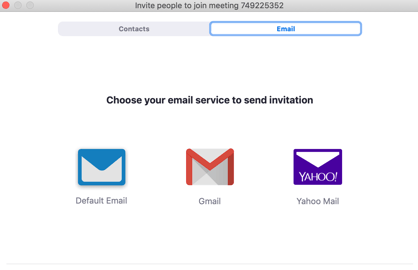
You can find out more about Zoom by visiting their website but remember the importance of moving your club into the digital space is about showing your support to your members and build a real sense of community. If you're still unsure about why and how you should move into the virtual world, head over to our blog post to find out why.
ClassForKids are working hard to find innovative ways for clubs to navigate their way through this challenging time. You can stay up to date with our latest ideas, news and free templates by visiting our Coronavirus resources page.